FLASH SALE Get the All Themes Package for only $149 View Details →
This tutorial shows you how to enable, configure, or remove the built-in slideshow on your homepage. The Reel theme offers multiple homepage templates that automatically include the slideshow at the top of the page.
The slideshow appears automatically on the homepage if you use one of the following templates:
You do not need to insert the slideshow manually—just choose one of the templates above when creating or editing your homepage.
To create a new slide go to Slideshow → Add New Slideshow Item in your Dashboard. Each post represents one slide in the homepage slideshow.
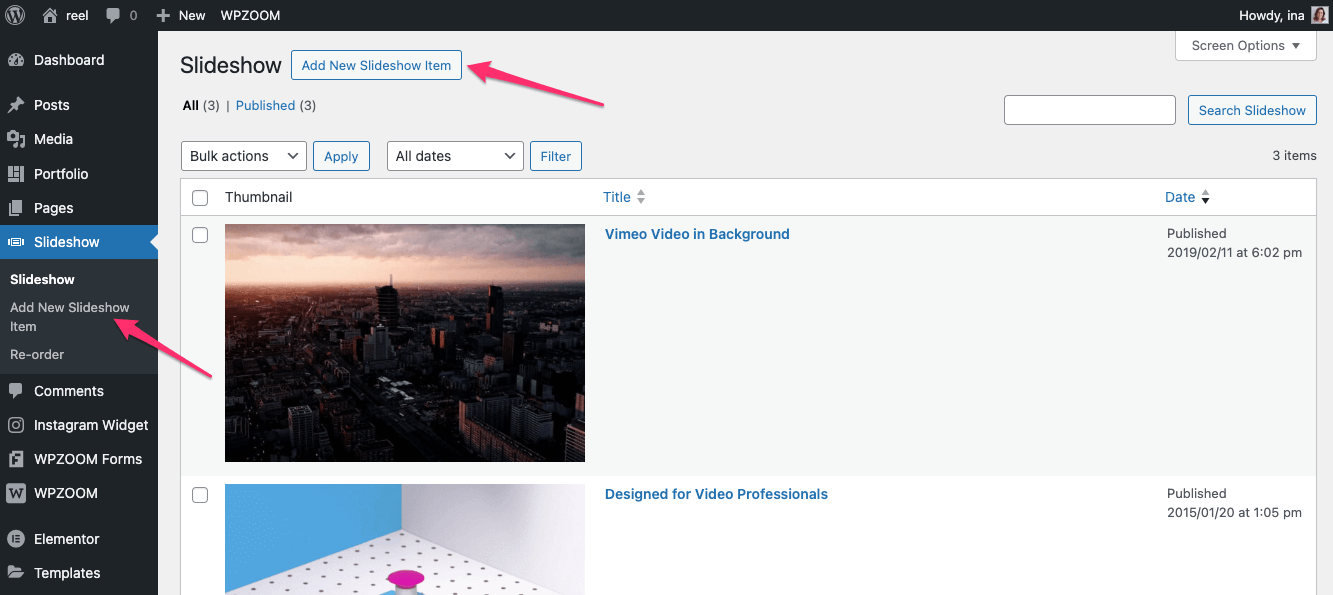
Use the available settings to configure each slideshow item:
This will appear as the main heading on the homepage slider.
The content of the slideshow post is displayed as a short description below the heading.
Used for static image background slides and also serves as a fallback image for video backgrounds on mobile devices or while the video is still loading.
Tip: For video background slides, set the first frame of the video as the featured image to avoid a black screen flash before loading.
The recommended size for the Featured Image is: 2200x1800px.
In the Video Settings section (below the editor), choose between:
Allows you to add a clickable play icon that opens a video in a lightbox—even when using a static image background.
In the right sidebar under Slideshow Options, you can:
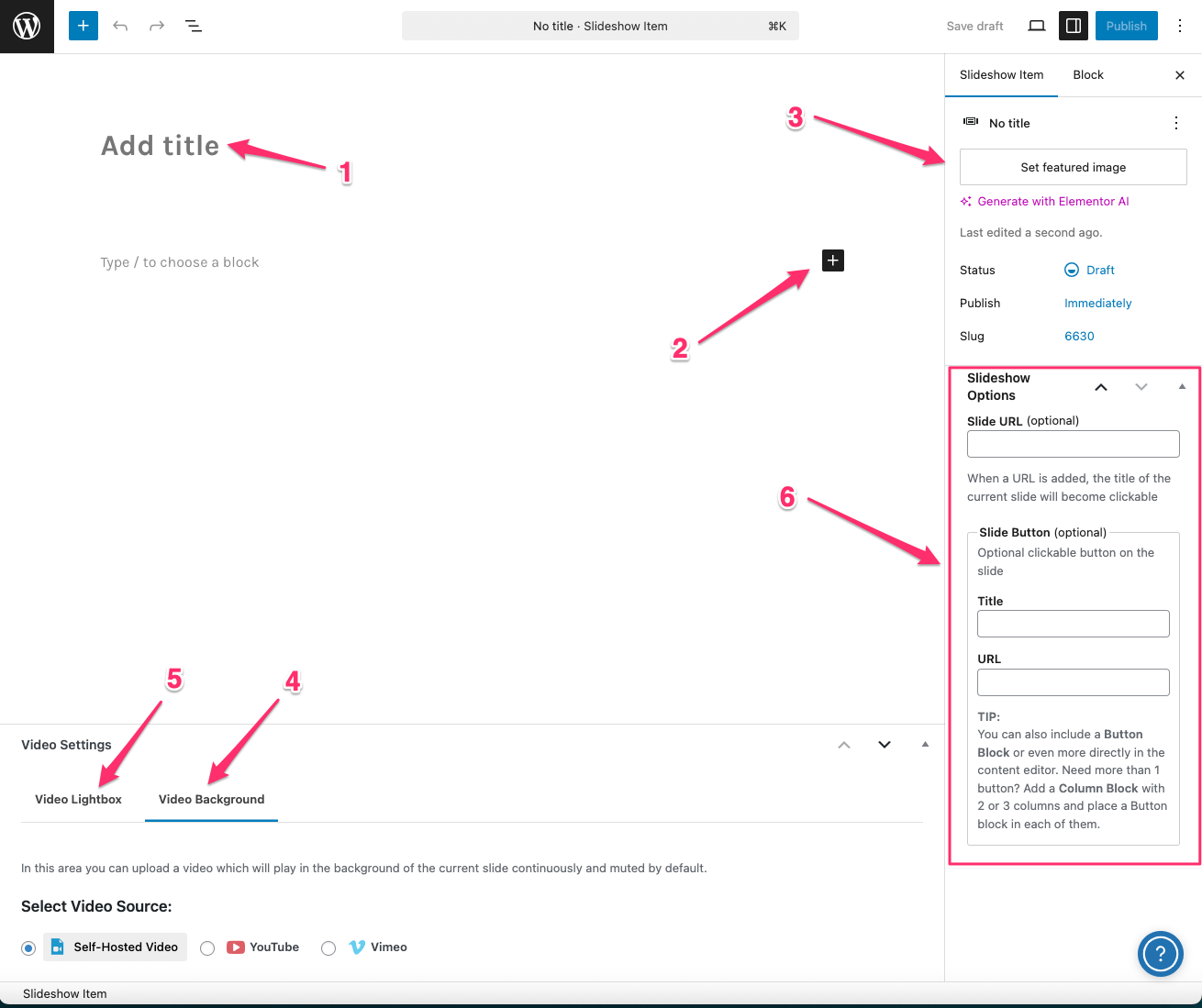
To reorder slides, go to Slideshow → Re-order and drag items to rearrange them.
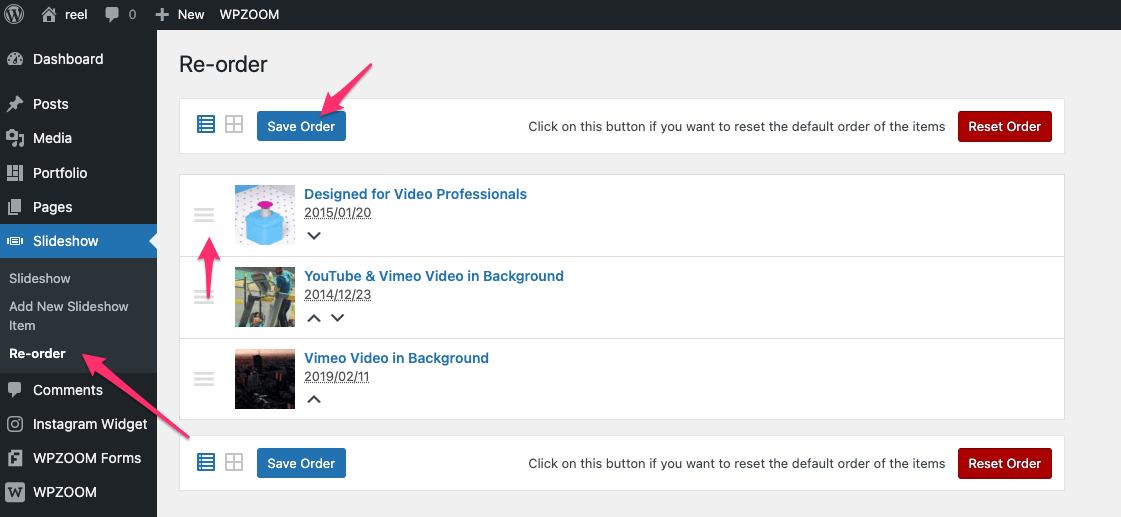
If you prefer to use a single video background instead of a slideshow:
1. Create a new page or edit your homepage.
2. Use the Page Builder (Full-width) template.
3. Click Edit with Elementor.
4. Add a new Section and go to the Style tab.
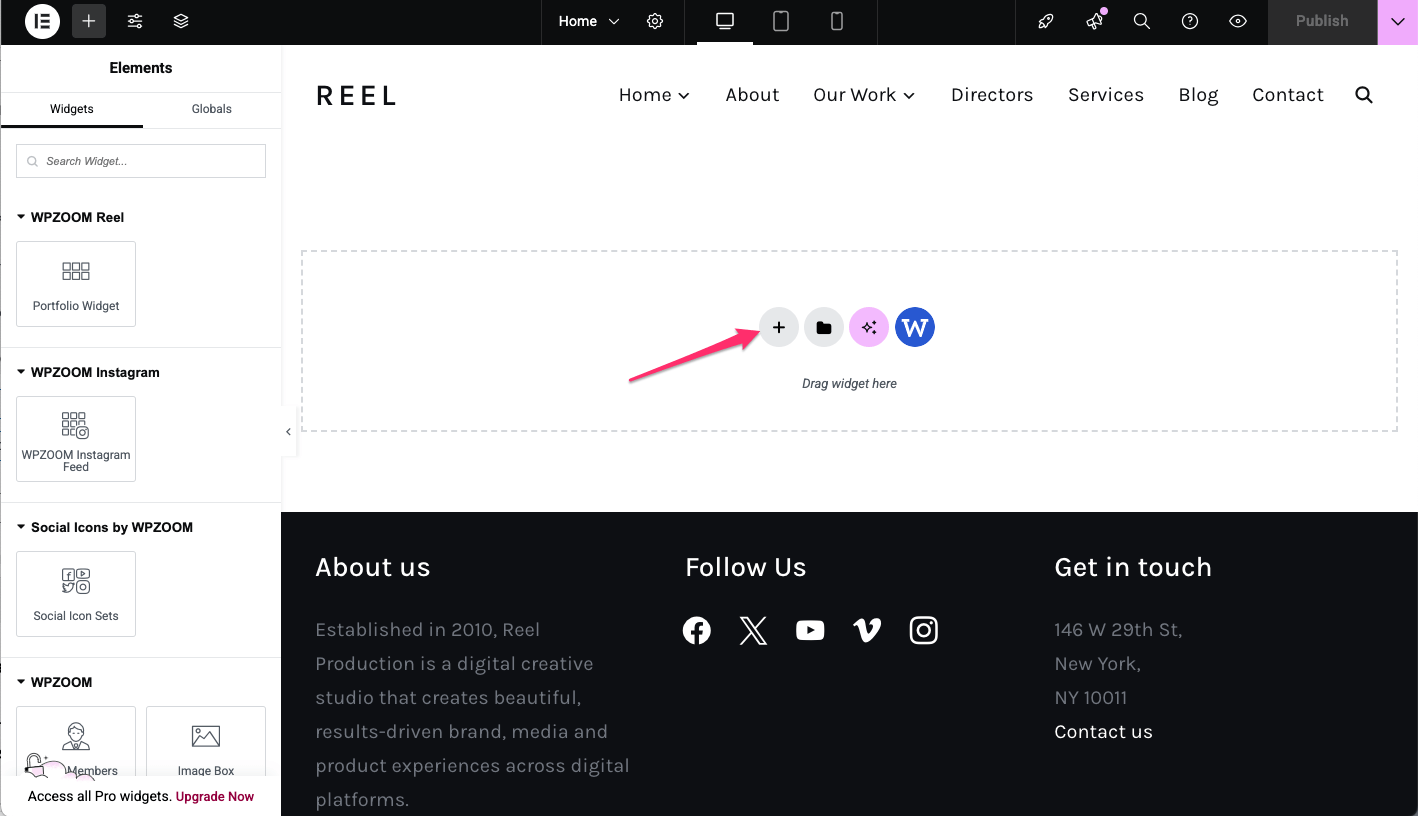
5. Set the Background Type to Video.
6. Enter the URL of your MP4 file or YouTube video.
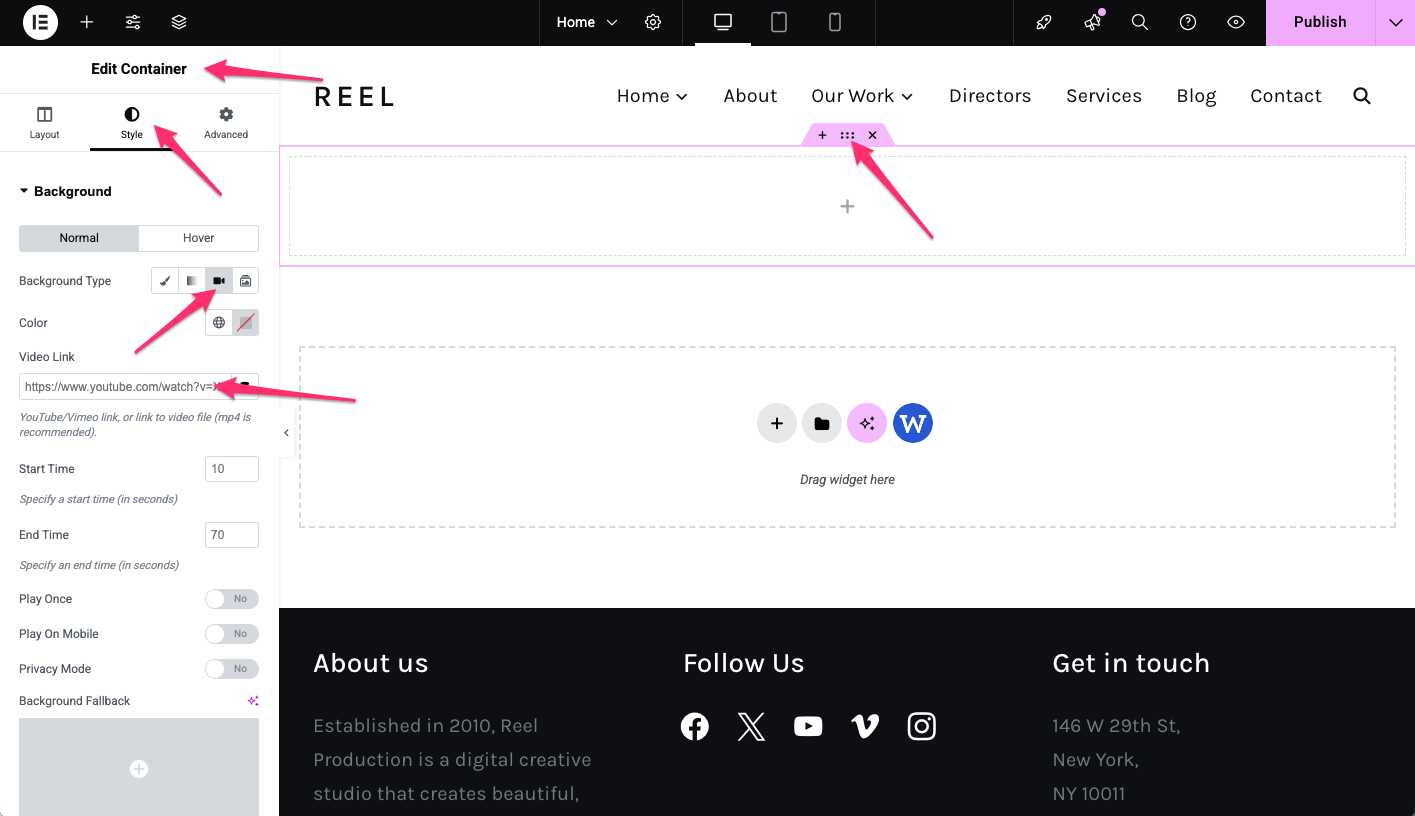
This method displays a single, non-scrollable video. It can improve page load times and overall performance compared to using multiple slides.
See more:
Reel Elementor Integration
To adjust slideshow settings, go to Appearance → Customize → Homepage Slider.
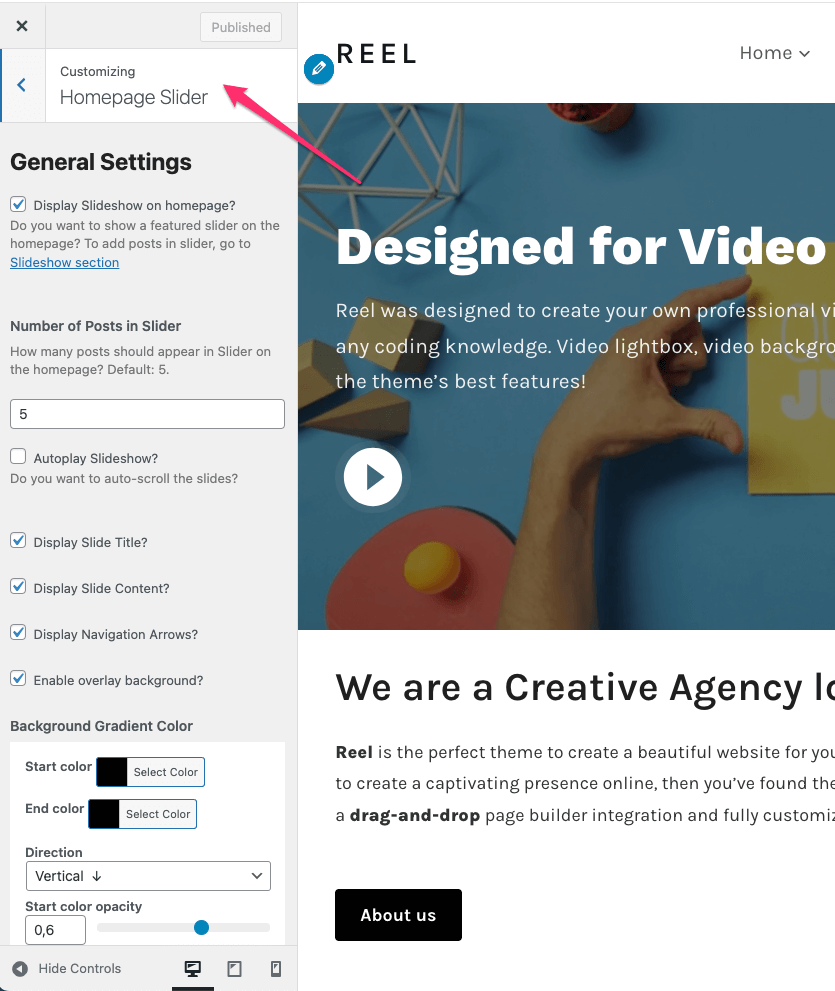
Use the following available options:
To remove the slideshow from your homepage:
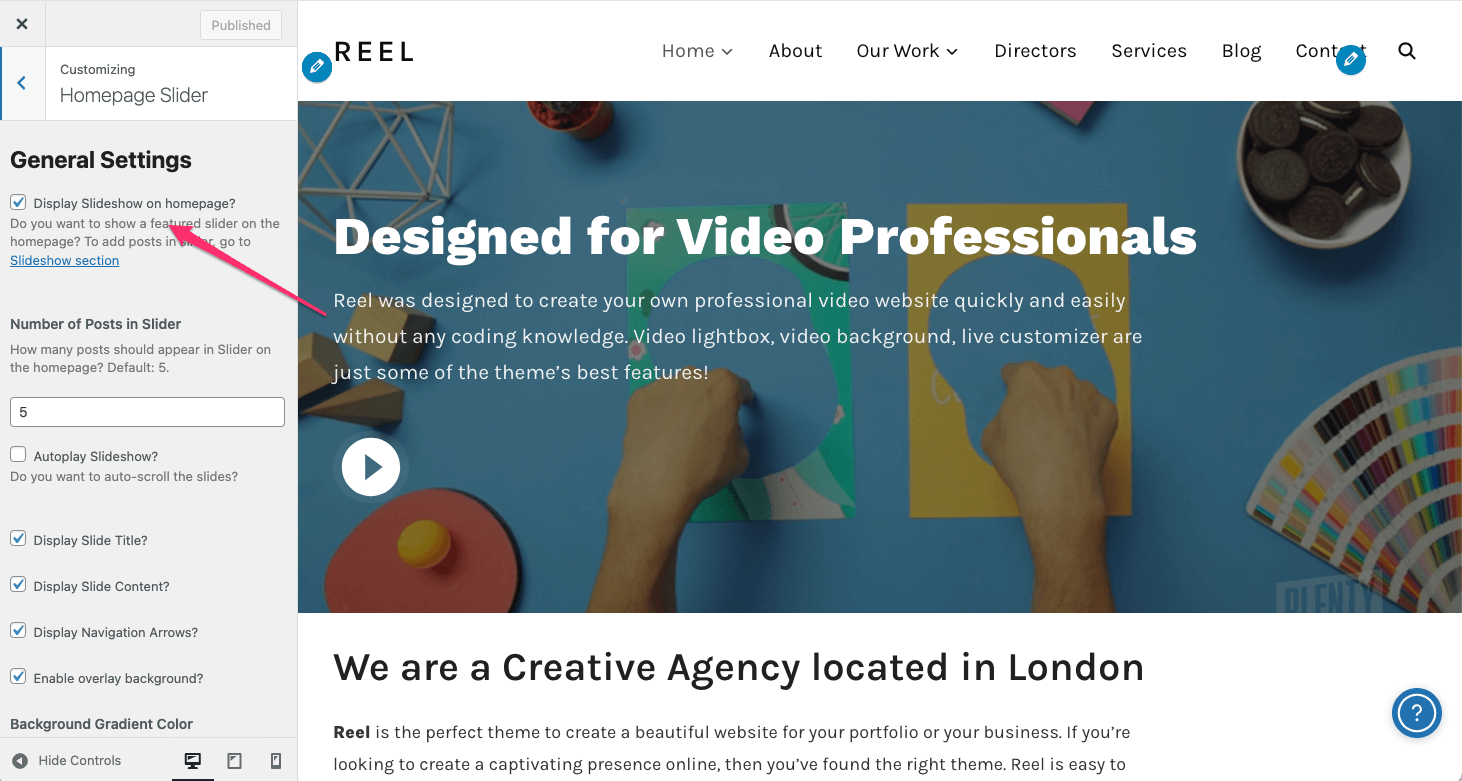
This is useful if you are using a template that automatically includes the slideshow but prefer not to display it.
See also:
Setting up the Homepage
Reel Elementor Integration
Video Background Support in Slideshow