FLASH SALE Get the All Themes Package for only $149 View Details →
This guide explains how to create and configure the homepage in the Reel theme using either a pre-defined page template or Elementor. The Reel homepage can include a slideshow or a video background, depending on the chosen setup.
Reel includes several homepage templates, each offering a unique layout and behavior:
If you’re using Homepage (With Slideshow), the slideshow will appear automatically, and you can still edit the page content with Elementor.
To set your homepage using one of the available templates:
1. Go to Pages → Add New.
2. Enter a title (e.g., “Home”).
3. In the Page settings (right sidebar), select a template from the Template dropdown.
4. Click Publish.
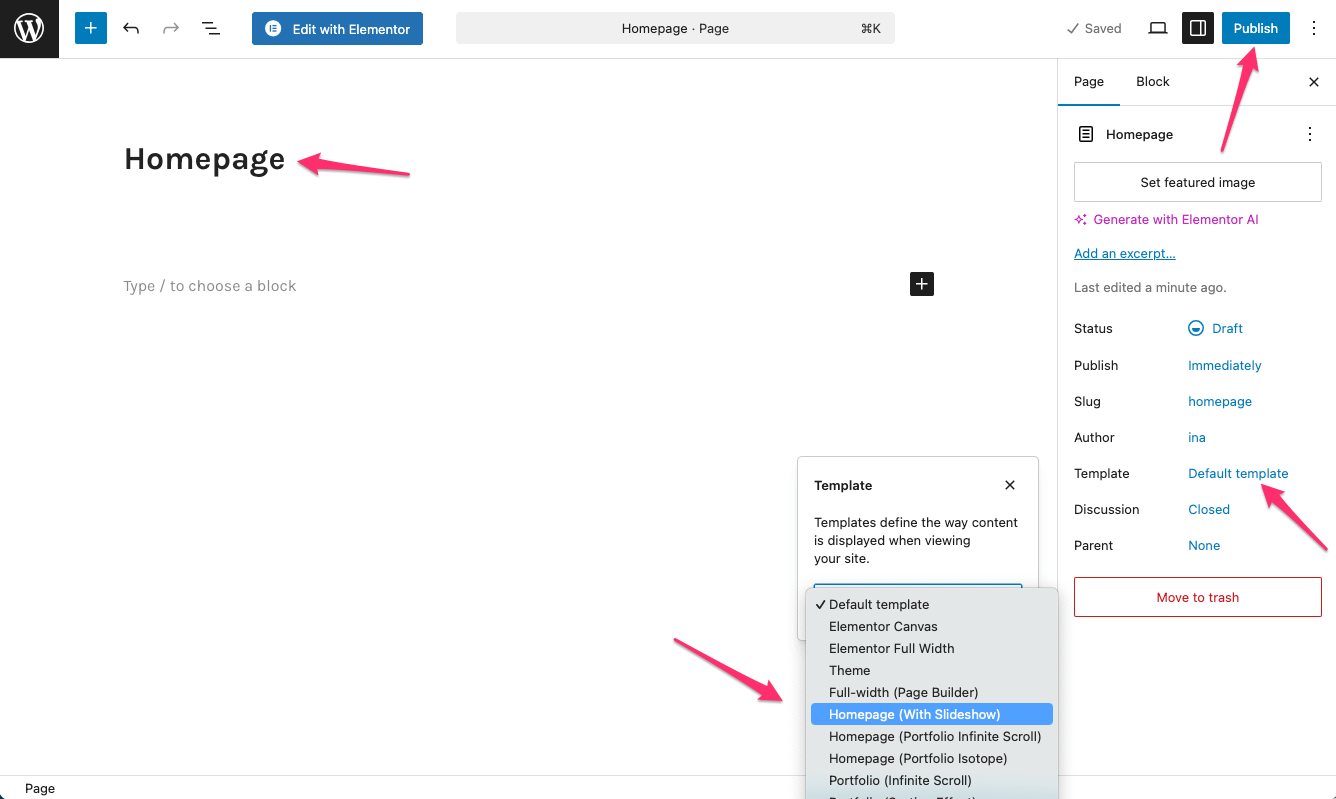
5. Navigate to Settings → Reading.
6. Under Your homepage displays, choose A static page.
7. Set the page you created as the Homepage.
8. Click Save Changes.
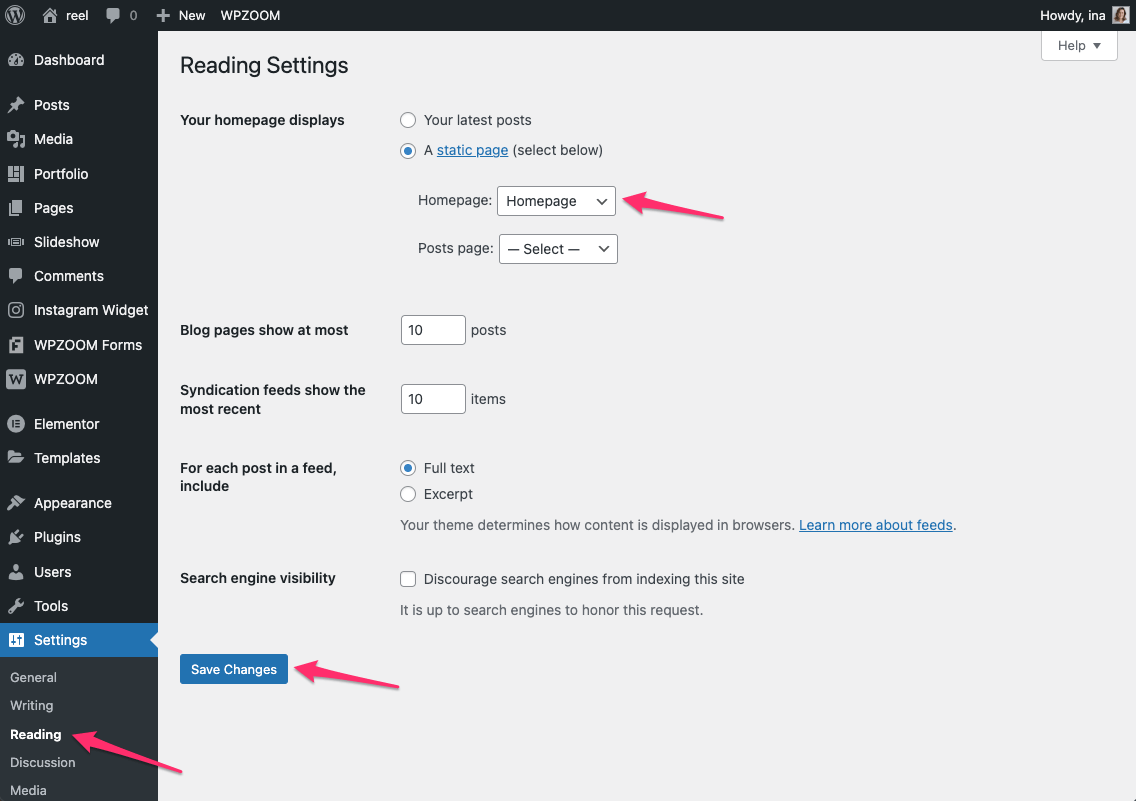
If you want full design control:
1. Make sure Elementor is installed and activated.
2. Edit your homepage and click Edit with Elementor.
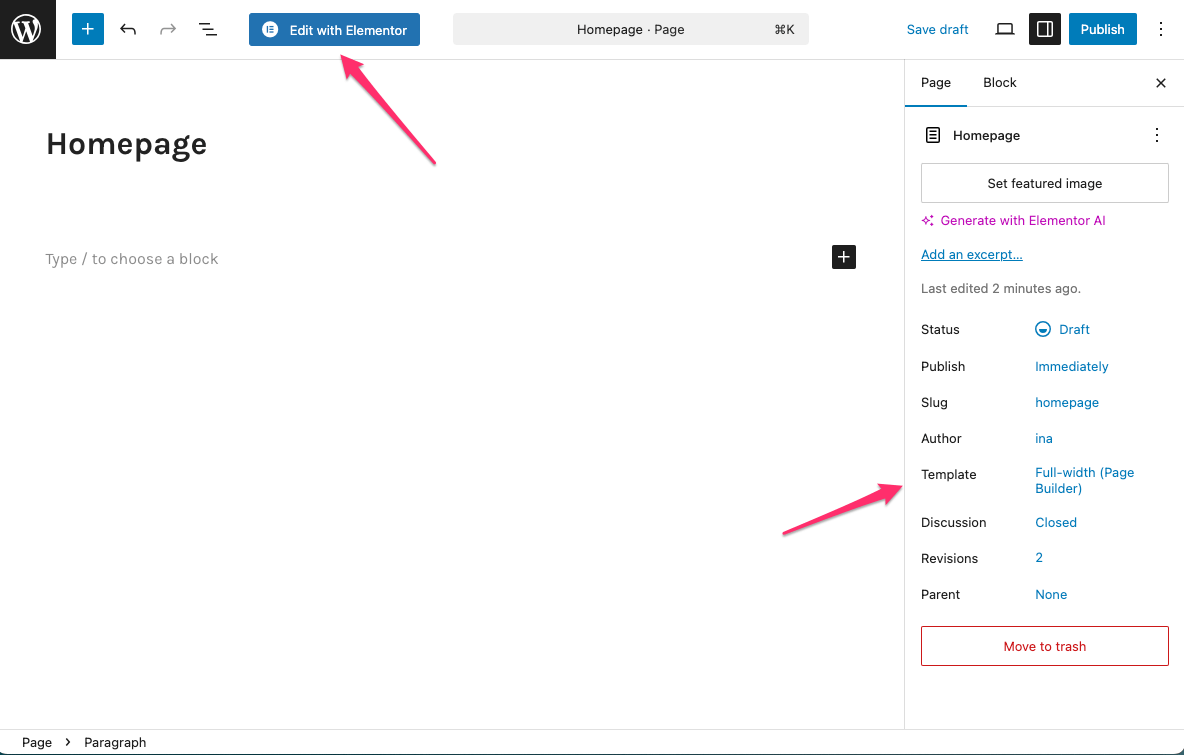
3. Build your layout using widgets and design elements.
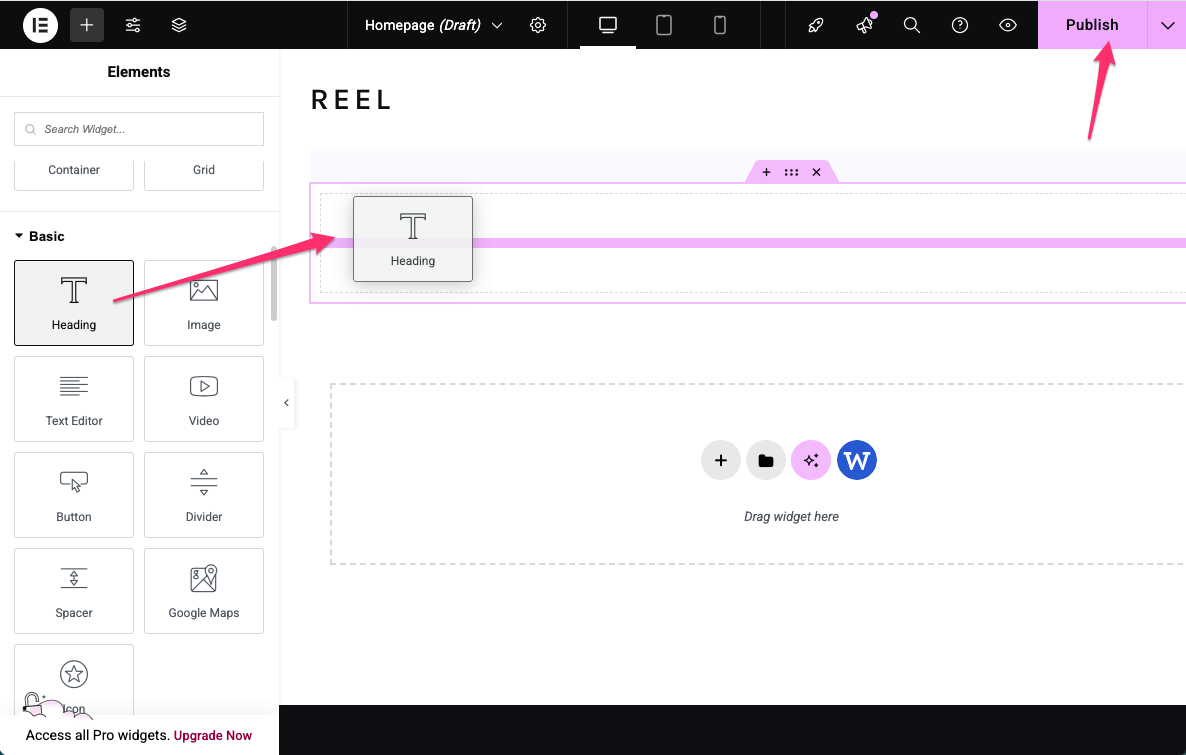
For best results, use the Full-width (Page Builder) template when building pages entirely with Elementor.
Note: You can also use Elementor with Homepage (With Slideshow) to create additional sections below the slideshow.
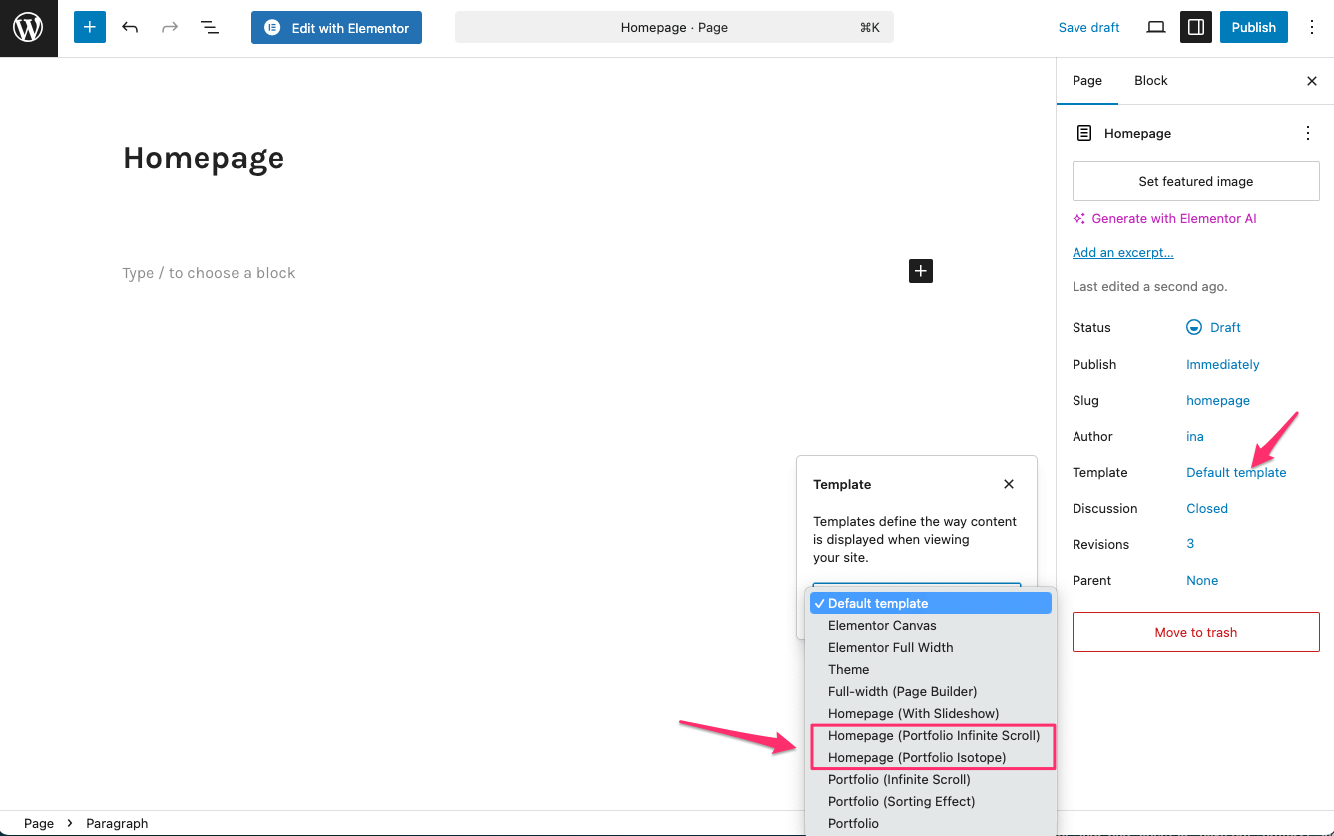
If you selected Homepage (Portfolio Infinite Scroll) or Homepage (Portfolio Isotope):
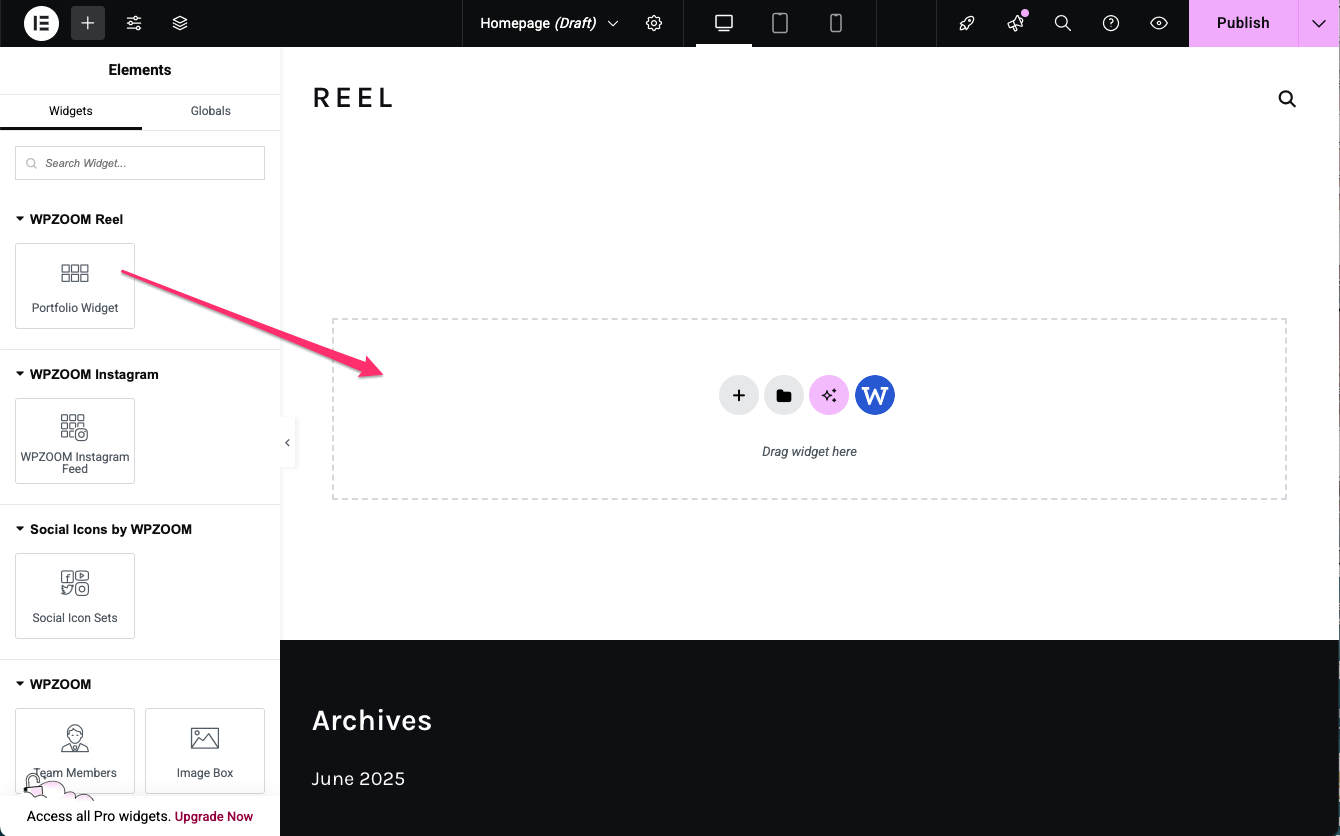
See also:
Reel Elementor Integration