FLASH SALE Get the All Themes Package for only $149 View Details →
Adding a tracking code, scripts, or other custom code before the </head> or </body> tags on your WordPress website is straightforward.
If using a premium WPZOOM theme, navigate to WPZOOM > Theme Options from your Dashboard.
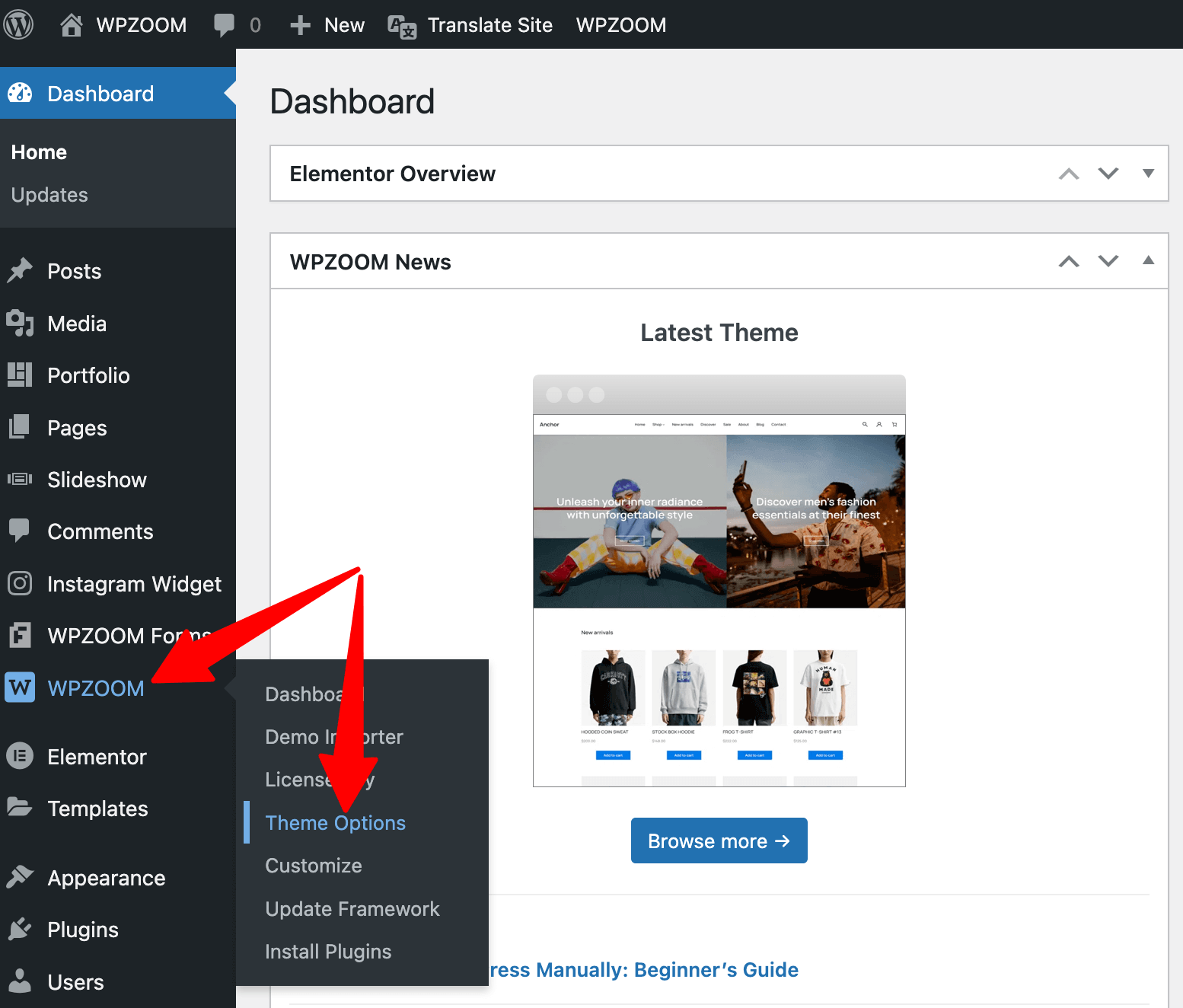
Go to Miscellaneous > Custom Code
Insert your Analytics tracking code (not just your Tracking ID) in one of the two available locations: Header Code or Footer Code & Analytics, depending on the instructions you have received.
Click Save all changes.
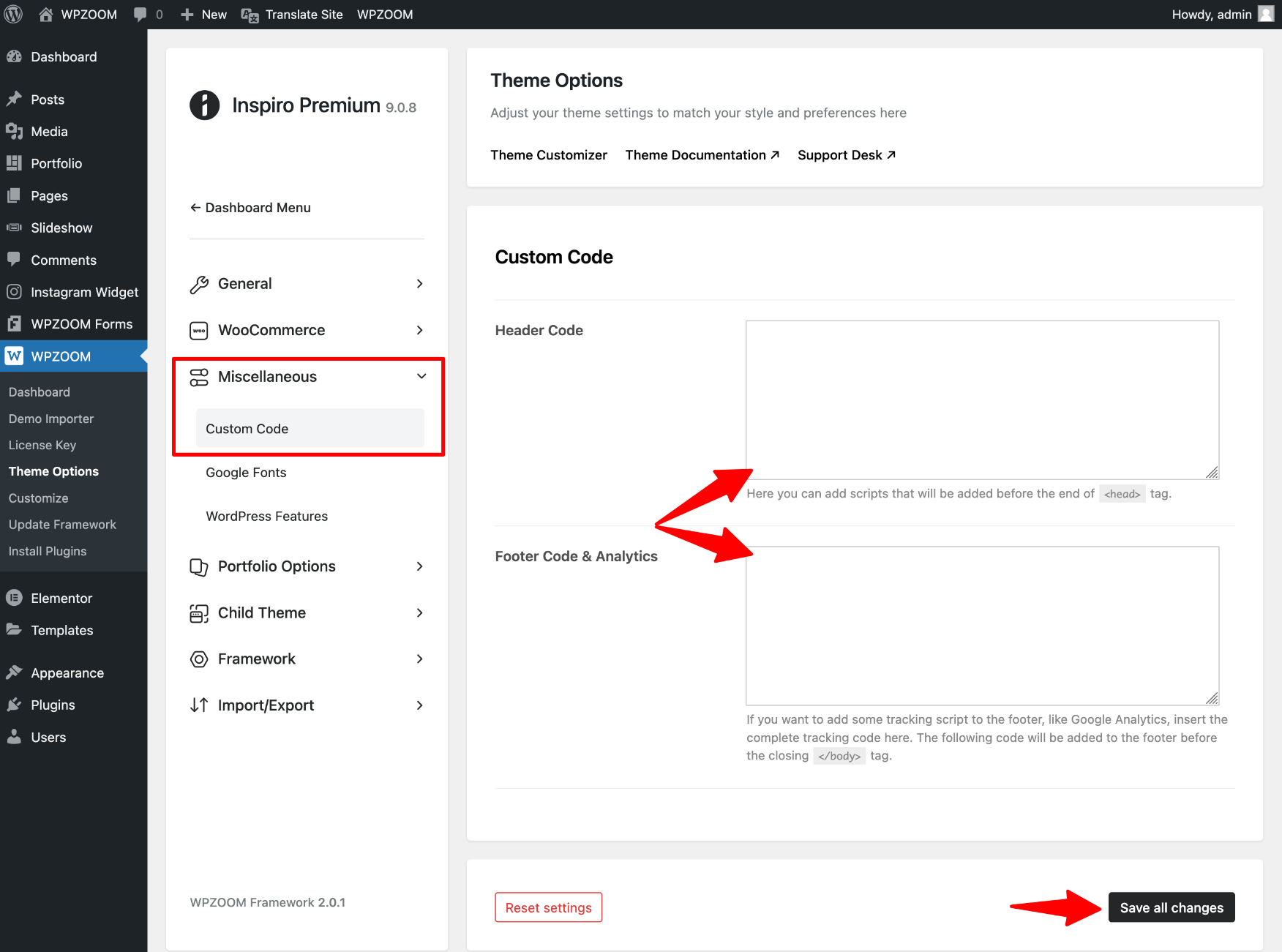
To find your Google Analytics tracking code, sign in to Google Analytics and go to the Admin section from the left navigation bar.
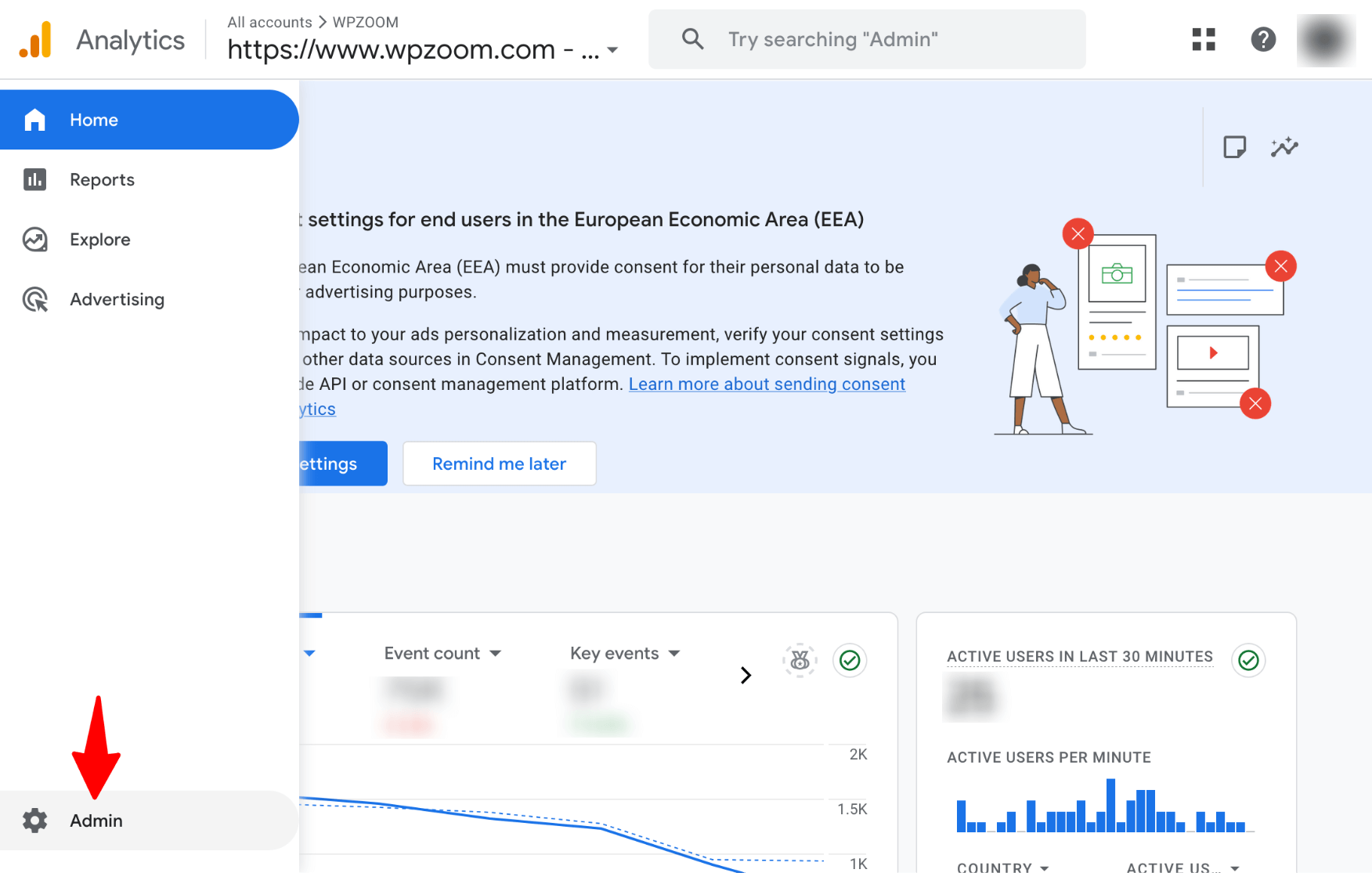
Go to “Data Streams” from the “Data collection and modification” box and click on your property.
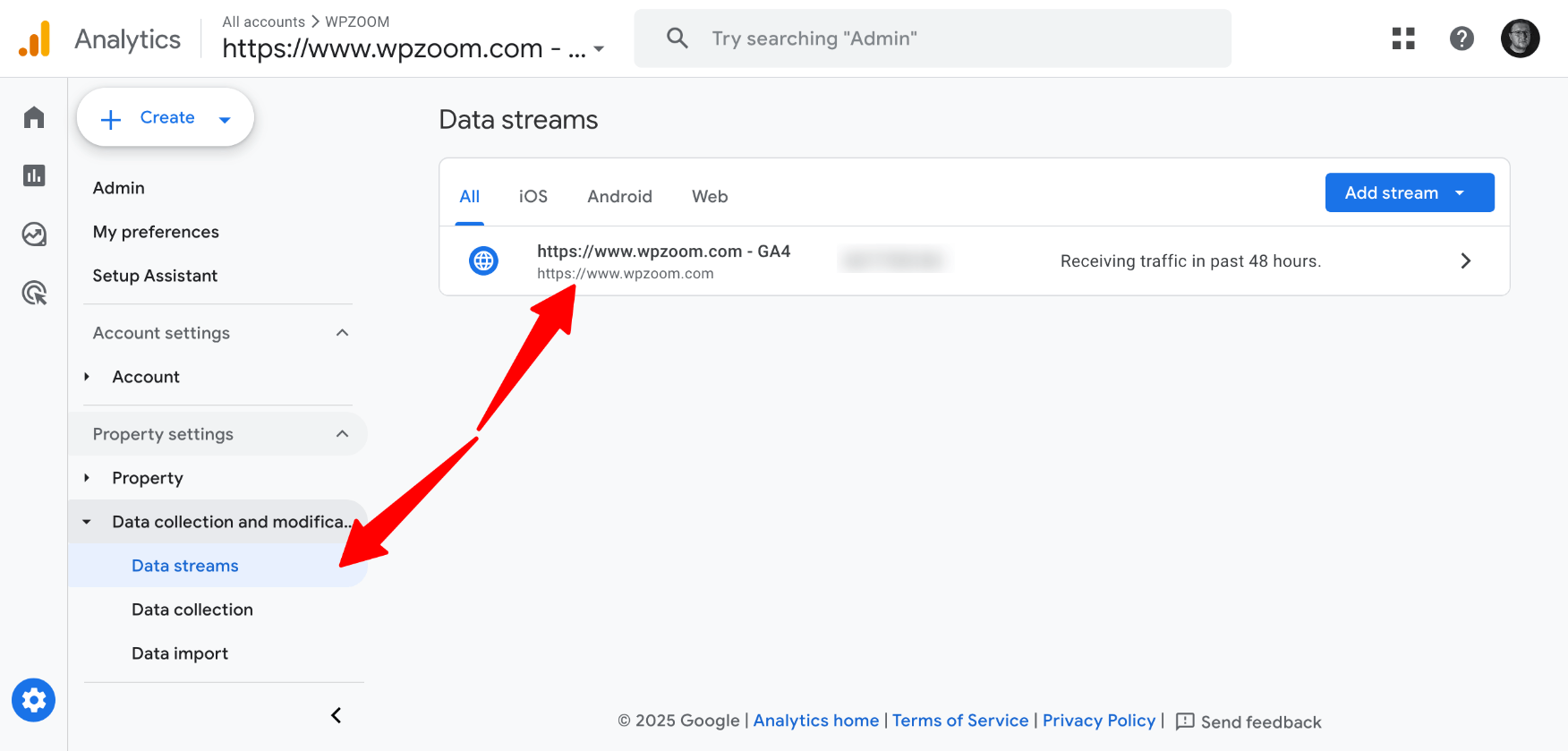
Scroll down and click on View tag instructions.
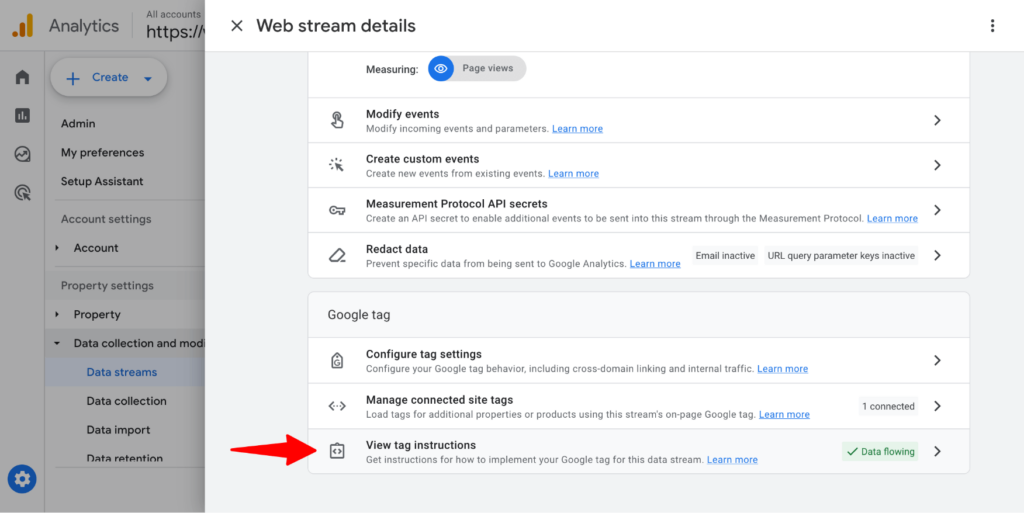
Navigate to the Install manually tab.
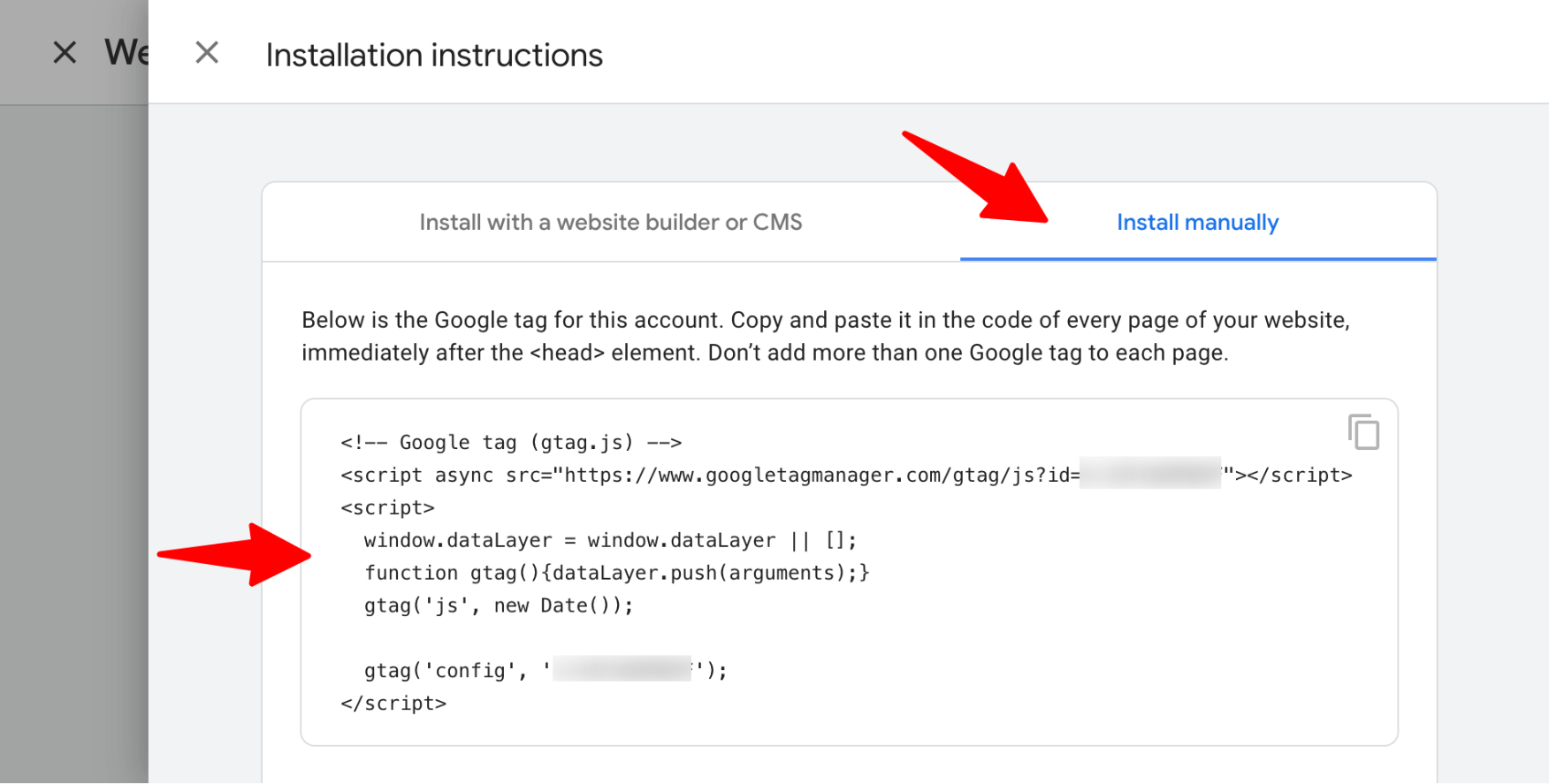
Here, you will find your Global Tag (gtag.js), a JavaScript snippet that needs to be added to your website.
If this doesn’t work, we recommend enabling Google Analytics on your website using Site Kit by Google or GA Google Analytics plugins.
If you want to add other snippets with scripts on your website, we recommend the following plugins: