FLASH SALE Get the All Themes Package for only $149 View Details →
In this article:
When a new version of your WPZOOM theme is available, you will see a yellow notice at the top of your WordPress Dashboard.
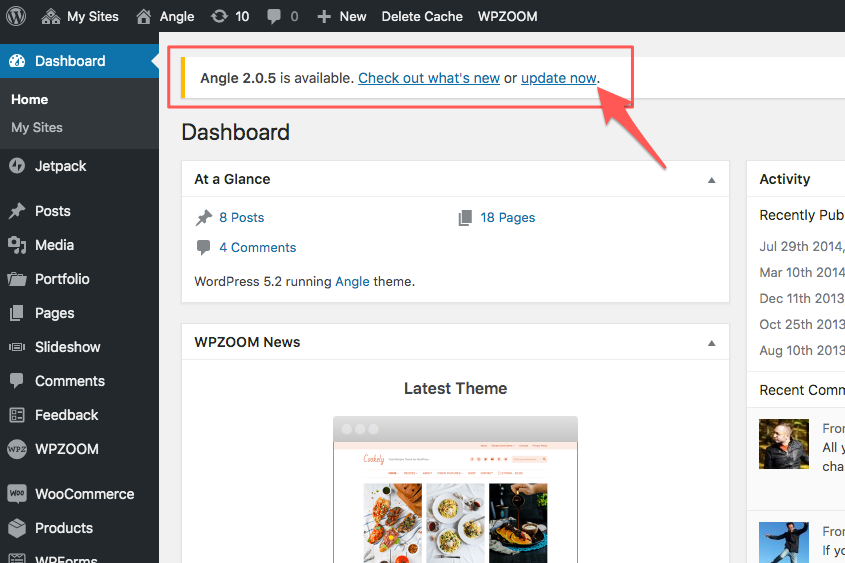
We recommend you always keep your theme up to date to ensure that it is fully compatible with the latest WordPress version available and that all known bugs are fixed.
We also have a dedicated page where you can find the complete changelogs for all of our themes. This is useful if you have multiple sites using our themes and want to see quicker when a specific theme was last updated and what exactly was changed.
Using a 3rd party service like Feedrabbit or Blogtrottr, you can set up email notifications via the RSS Feed to be informed when a new theme update is available
To benefit from one-click theme updates, your license key must not have expired, and you must activate it on your website.
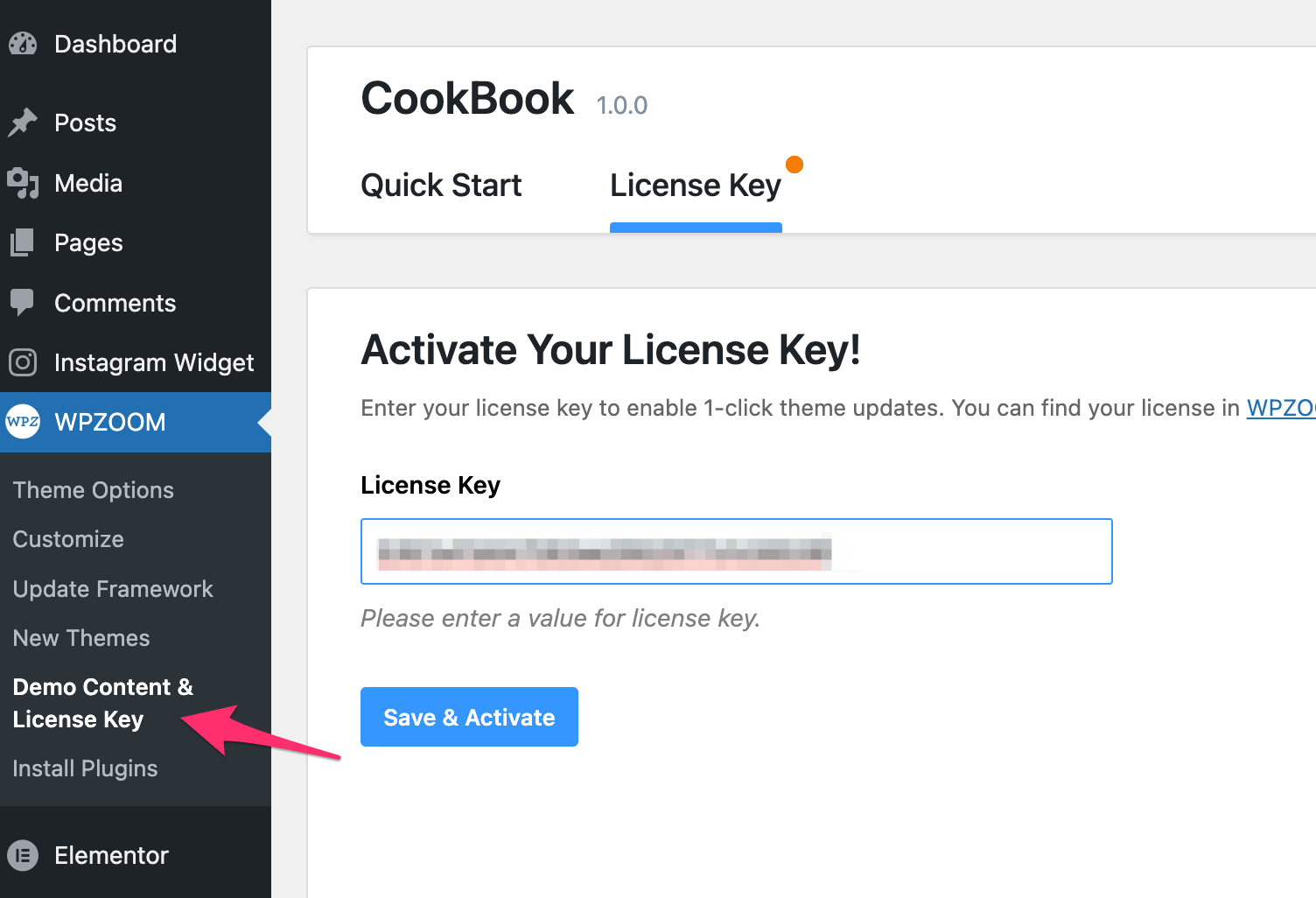
See also:
If you see a notification that a new version is available, click the “Update now” link at the top of the notification.
You can also check if a new update for your theme is available on the Appearance > Themes page.
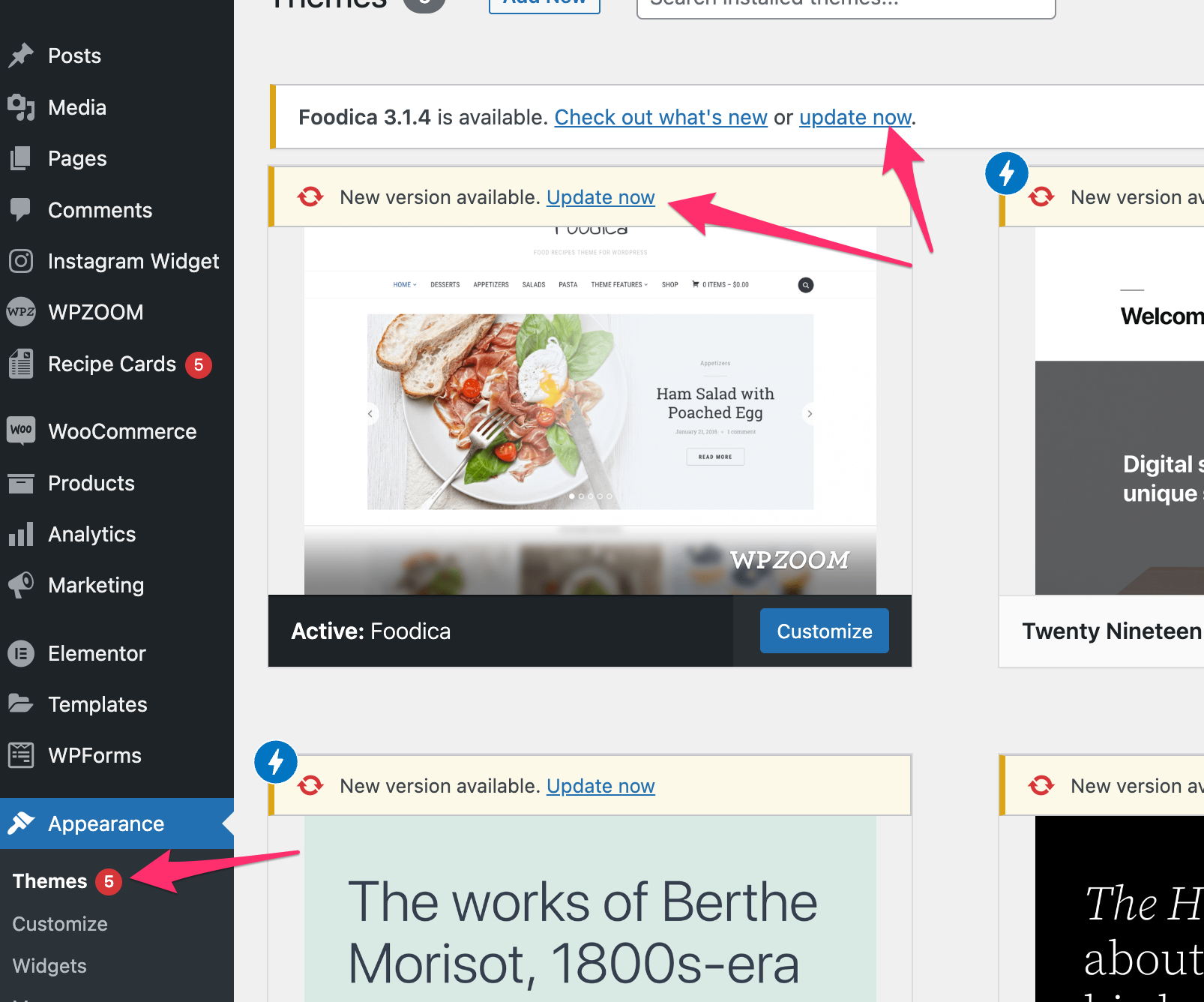
Are you getting the following error when updating your theme?
The solution is simple: try updating the theme a few more times, as it usually works after a few attempts, or try updating the theme from the Appearance > Themes page.
If this is not helpful, try deleting the license key and reactivating it on the Theme License page.
Sometimes, after a major update, your theme may look broken if you’re using a caching plugin. You can easily fix this by clearing your browser cache or performing a hard refresh in the tab with your website open in your browser (CMD+Shift+R on Mac in Chrome or Ctrl+Shift+R on Windows in Chrome). View more instructions here and here.
If this does not resolve the issue, we recommend clearing the cache from your caching plugin and the cache from plugins that minify or combine CSS and JS files (WP Rocket, Autoptimize, LiteSpeed Cache, etc.).
Read Also:
How to update the ZOOM Framework
How to Update a WordPress Theme